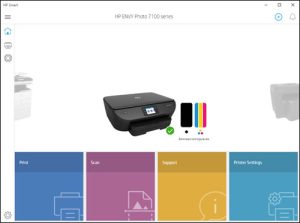In today’s fast-paced digital world, a sluggish computer can be a major hindrance. Whether you’re working on important projects, gaming, or simply browsing the internet, a slow computer can test your patience and productivity. Fortunately, there are several ways to speed up your computer and regain the performance you crave. In this comprehensive guide, we will walk you through various strategies to revitalize your computer’s speed and efficiency.

Table of Contents
- Clean Up Your Hard Drive
- Remove Unwanted Startup Programs
- Upgrade Your Hardware
- Optimize Software and System Settings
- Scan for Malware and Viruses
- Regularly Update Software and Drivers
- Manage Your Browser for Speed
- Utilize Solid State Drives (SSDs)
- Unclutter Your Desktop
- Consider a Reinstall or Upgrade of Your Operating System
- Contact PC TECH AID for Expert Assistance
Clean Up Your Hard Drive
- One of the primary reasons for a slow computer is a cluttered hard drive. Over time, your hard drive accumulates unnecessary files, such as temporary files, cached data, and old downloads. To reclaim valuable disk space and improve performance, follow these steps:
- Delete temporary files: Use the built-in Windows Disk Cleanup tool or third-party applications to remove temporary files.
- Uninstall unused software: Go through your installed programs and remove those you no longer need.
- Move or delete large files: Consider moving large media files to an external drive or deleting them if they are no longer necessary.
Remove Unwanted Startup Programs
Many programs automatically start when you boot up your computer, consuming valuable resources. To manage these startup programs:
- Windows: Open the Task Manager (Ctrl+Shift+Esc), navigate to the “Startup” tab, and disable unnecessary programs.
- Mac: Go to “System Preferences” > “Users & Groups” > “Login Items” and remove unwanted startup items.
Upgrade Your Hardware
Sometimes, a hardware upgrade is necessary to boost your computer’s speed. Consider the following options:
- Add more RAM: Increasing your RAM can significantly improve multitasking and overall performance.
- Upgrade your hard drive to an SSD: SSDs are faster and more reliable than traditional HDDs.
- Upgrade your CPU or graphics card: This is more relevant for gamers and professionals working with resource-intensive applications.
Optimize Software and System Settings
Tweaking software and system settings can make a noticeable difference:
- Adjust visual effects: In Windows, go to “System” > “Advanced system settings” > “Performance Settings,” and choose “Adjust for best performance.”
- Disable unnecessary animations and effects in macOS: Go to “System Preferences” > “Accessibility” > “Display” and check “Reduce motion.”
Scan for Malware and Viruses
Malware and viruses can slow down your computer and compromise your security. Regularly scan your system with reputable antivirus software to ensure it’s clean and secure.
Regularly Update Software and Drivers
Outdated software and drivers can lead to compatibility issues and security vulnerabilities. Keep your operating system, drivers, and applications up to date.
Manage Your Browser for Speed
If you spend a significant amount of time browsing the web, optimizing your browser can enhance your computer’s speed:
- Clear browser cache: Regularly clear your browser’s cache and cookies.
- Use browser extensions sparingly: Extensions can consume resources, so only install those you genuinely need.
- Consider a lightweight browser: Some browsers are optimized for speed, such as Google Chrome or Mozilla Firefox.
Utilize Solid State Drives (SSDs)
If you haven’t already, upgrading to an SSD can be one of the most significant performance improvements for your computer. SSDs are faster, more durable, and quieter than traditional hard drives.
Unclutter Your Desktop
Having too many icons on your desktop can slow down your computer’s startup time. Organize your desktop and move unnecessary files to folders.
Consider a Reinstall or Upgrade of Your Operating System
If your computer is still sluggish after trying all the above steps, it may be time to consider reinstalling or upgrading your operating system. A fresh OS installation can remove accumulated system clutter and improve performance.
Contact PC TECH AID for Expert Assistance
If you’ve followed all the steps above and your computer is still not performing up to par, it’s time to call in the experts. At PC TECH AID, we specialize in diagnosing and resolving computer performance issues. Our experienced technicians are ready to assist you.
Contact PC TECH AID:
If you are unable to optimize the speed of your computer then you can get in touch with us. Our experts at PC TECH AID can help you optimize your computer speed in no time.
Call us now on +1 607 643 4166. Explore more from our computer repair services.
Don’t let a slow computer hinder your productivity or enjoyment any longer. By following these steps and seeking professional assistance when needed, you can give your computer the speed boost it deserves. Enjoy faster performance and a smoother computing experience!