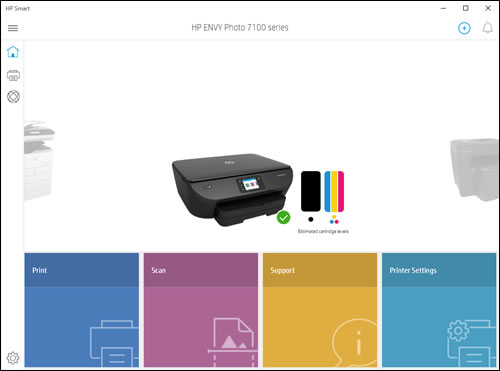Check Printer Ink Level, What if we told you that you possessed the ability to forecast the future? That sounds suspicious, doesn’t it? However, the reality is that tiny forecasts are possible, at least for some trivial everyday events. For example, you can indicate how much time remains until you’ll need to order a replacement set of printer inks or how soon you’ll run out of toner.
As a result, today we’ll create a brief guide on how to check the ink levels in your printer based on the printer model and operating system installed on your PC.
Read more: How to solve issues in my HP printer?
In general, there are numerous methods for checking the ink level in a printer. You can access the printer’s control panel via the printer’s control panel, your laptop or PC, or even your smartphone. We’ll focus on two primary methods: the printer control panel and the computer, as these are the simplest and most usual ways to determine the amount of ink remaining.
How to check ink levels on HP printer
There are a variety of methods for checking the ink level in a printer. You can access the printer’s control panel via the printer’s control panel, your laptop or computer, or even your smartphone. We will concentrate on two primary methods: the printer control panel and the computer, as these are the simplest and most popular methods for determining the remaining ink.
How to check ink levels on HP printer Windows 10
If you are using Windows 10, you should begin by downloading the HP Smart app from the Windows Store. Then connect your printer to the application, which will display the ink levels on the main screen.
If you’ve ever wondered how to determine which ink cartridge in your HP printer is empty, either of the methods mentioned below will suffice.
How to check ink levels on Canon printer
As with Epson printers, the only accurate method for checking Canon printer ink levels is to use the associated software on your PC or laptop. It’s not difficult at all; all you need to do is ensure that you have the most recent version of the original Canon software.
How to check Canon printer ink levels Windows 10
As a result, the initial step should be to open the printer driver configuration window. If you’re using Windows 10, enter the Start menu from the Desktop, then pick Settings, and then click on Devices. There you will see the model of your printer. Select Printing preferences from the menu by right-clicking on it.
Following that, choose the Maintenance tab and then View Printer Status. You’ll see a window with detailed information on your printer’s status, including the ink level. This method is applicable to any modern Canon product, which means you may check the ink levels on a Canon pixma printer or any other device in this manner.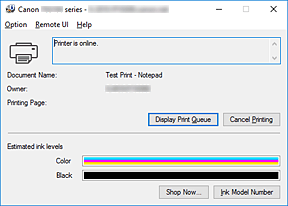
If the application detects that you are running low on ink, it will warn you. The message displayed may vary based on the printer model. Here is one example of a possible variant:
How to check ink levels on Brother printer
If you own a Brother printer and want to know how much ink is left in the cartridge, this tutorial is for you.
To begin, you can check the printer’s ink level via the control panel. If your Brother printer lacks a touchscreen, begin by tapping the Menu key. Then, using the arrow buttons, pick Ink or Ink Management and hit OK. Following that, select Ink Volume and click OK. Once you’ve located the required information and are satisfied with the outcome, press Stop/Exit.
If you have a touchscreen model, press the Left or Right arrow keys to bring up Ink. Then, using the Up and Down arrow keys, press and select Ink Volume. This way, you’ll be able to locate the item you’re seeking for. When you are ready to depart, press Stop/Exit.
How to check Brother printer ink levels Windows 10
On Windows 10, you may monitor the ink levels of Brother printers by opening the Brother Status Monitor application or by using ControlCenter.
If you choose to use Brother Status Monitor, the following screen will appear.
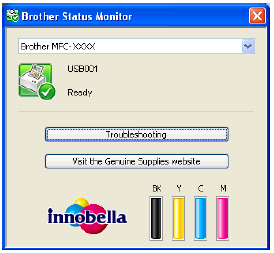
Another option is to use Windows ControlCenter to check the ink level.
If your PC/laptop supports Brother Utilities, click Start, then, in the list of all programmes and applications, select Brother and go to Brother Utilities. There you should pick Scan and ControlCenter4.
If your computer/laptop is not compatible with Brother Utilities, navigate to Start > All Programs > Brother > XXX-XXXX (your model name) > ControlCenter4.
We hope you found this material beneficial! Save it to your favourites to ensure that you can readily access it whenever you need it!
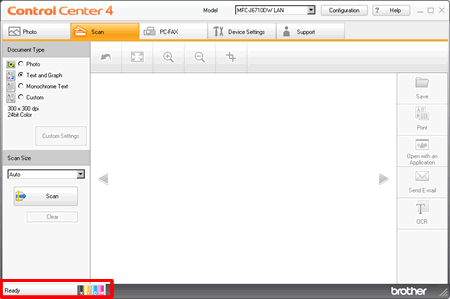
ControlCenter4’s default mode
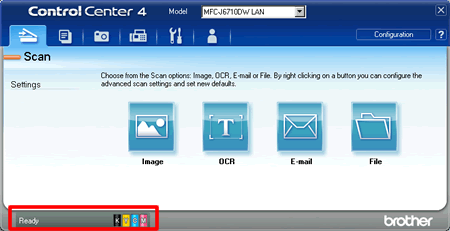
ControlCenter4’s default mode
How to check ink levels on Epson printer
When it comes to Epson, there is just one way to check the ink levels: using the native Epson software installed on your PC. Regrettably, the manufacturer does not include a similar option in the printer itself.
How to check ink levels on Epson printer Windows 10
When purchasing an Epson printer, ensure that you receive a CD containing the correct printer driver. It is critical to install the appropriate software to perform basic operations and to monitor the ink levels in your Epson printer.
When the installed printer programme is opened, select the Maintenance tab and then the EPSON Status Monitor 3 button. There, you’ll see a simple graph depicting the approximate ink levels.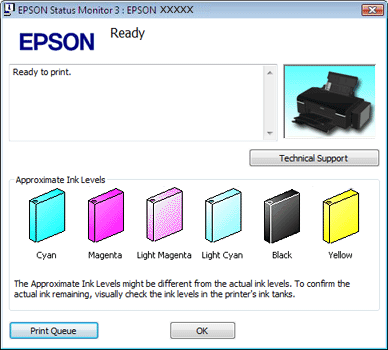
Conclusion
As you can see, checking the ink status of your printer is not difficult. All that is required is two minutes of your time and some familiarity with the software.
We hope you found this material beneficial! Save it to your favourites to ensure that you can readily access it whenever you need it!