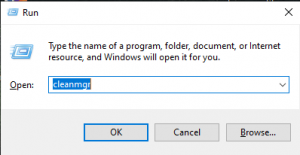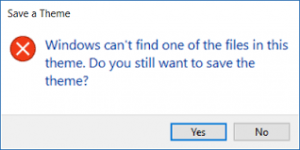Introduction :-
Today we will talk on a very important topic that most laptop users have to face this problem and the problem is Dell laptop will not be turned on. Dell has a lot of customers in the laptop world. Laptop is a very good device that help of us for our daily task like MS office, Internet, Coding, Gaming and etc. It make our task easy and time efficient. Laptop is a notebook computer.
The problem is Dell laptop won’t turn on, Sometimes user faces this problem. This error is not a big issue you can easily solve it by applying just simple little methods and you don’t need any experts to solve it.
Now guys lets start how to solve the error “Dell laptop will not be turned on.”
Dell laptop won’t turn on error solution :-
- Remove battery
- Hard reset
- Hardware troubleshoot
Remove battery :-
First solution is very easy all you have to do is remove your laptop battery and reinstall it. Now turn on your laptop if your laptop is ON then congratulations.

If your laptop is still occur this error, I have more easiest methods to solve error. Stay with me;
Hard reset :-
Perform a hard reset to your laptop for solving this error, by applying just simple little concepts.
Process :-
- Switch off your laptop and remove from electricity.
- After the laptop is powered off, press the power button (10-15 seconds).
- Now I think your laptop is powered ON and if boot windows is not open, So there is also a solution to this problem.
How to boot windows :-
- Switch off your laptop and remove from electricity.
- Now go to BIOS (Basic input and output system) option by pressing F2.
- Press this f2 button until the Advanced Options menu of Windows appears.
- Now you will get Advanced Options menu of Windows appears and select Safe mode.
- Now press enter key.

Lets discussed another methods to solve our error :-
Hardware troubleshoot :-
The laptop is still experiencing this error, so there may be a problem with your laptop’s hardware. Now know what this problem is :-
- CPU fan
- Motherboard
- Processor
- RAM
- Hard disk issue
CPU fan :-
A CPU fan is also responsible for the “dell laptop won’t turn on”. As I told you that if the CPU fan works to cool the processor, the laptop will overheat if the CPU fan is bad and laptop is switch off. My suggestion for this trouble is change your CPU fan.
Motherboard :-

Motherboards is very important part of any laptop or system without it laptop is like a box. If your laptop won’t turn on, it is one of the reasons for it is not being able to perform the motherboard properly. Because the distribution of voltage in the laptop is only through the Motherboard. Motherboard is very important part for every system. If it is a problem then you should seek expert opinion.
Processor :-

It is one of the biggest reason to laptop won’t turn on problem, This produces the most heat in the laptop, due to which the other parts of the laptop also get very hot. In such a situation, the chances of getting these parts of the laptop damaged. If the laptop is damaged then laptop is trouble and it means “dell laptop won’t turn on”. If it is a problem then you should seek expert opinion.
RAM :-

Even if your laptop has a problem related to RAM, your laptop will not turn on because RAM is also an important part of the system. My suggestion for this error is you should take expert opinion.
Hard disk issue :-
Even hard disk is damaged then it also responsible for the “Dell laptop won’t turn on”. Some solution available for this trouble :-
- Check the HDD setting is enable or disable.
- HDD power cable should be installed properly.
- Check the data cable connectivity.
If your system is facing all hardware trouble then my biggest opinion is you should take expert opinion because if any other physical part is damaged then it is very big trouble for your system.
I think this all methods are working to solve the error “Dell laptop won’t turn on”. If you are facing any trouble then please comment in the comment box section.