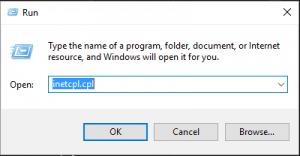Introduction:-
Computer or laptop is a great discovery of modern technology. It is very easy to use, so even young children can use it very easily. it is very smart and it can used anywhere. With this, we can change our old data and also create new data. So in this article we learn about the
Laptop sound not working.
It is now used in every field and it is present as our assistant at every moment. Earlier computers were less effective and work limited whereas modern computers are very efficient, easy to handle and can edit more and more tasks, due to which it is becoming so popular among the people.
Future generation computers will be more powerful and it can be done any task within seconds. Through this, we can learn anything easily and can improve our skills even more. We can get information about any service, product or other things in a pinch. We can buy anything through the internet connected to the computer.

Laptop sound not working :-
Laptop sound is a very important part, without it the sound quality is not good. Trouble comes when it does not work properly, that is why we should give it good performance. So in this article we will read
laptop sound not working. Many times it happens that when you play any music or videos in your computer or laptop, there is no sound in it, due to which you are not able to enjoy the songs and videos and many more.
So there is no need to worry if you do not have sound in your computer or laptop, then you can fix it by yourself. In order to solve the problem of not having sound in the computer, we first need to know why such a problem occurs, what can be the reason for it.
Let’s start
There can be many reasons why laptop sound does not work, let’s understand some of these reasons.
- Running out of water on your laptop
- Laptop audio driver not installed properly
- Laptop volume speaker malfunction.
- No audio device is connected to the system.
- Sound card is bad.
- There is a problem in the audio section of the motherboard.
Let’s understand what its solution of laptop sound not working ?
Solution to laptop sound not working :-
- Check laptop volume
- Update your system
- Check audio service
- Install the audio driver
- Check audio setting
- Audio format
Check laptop volume :-
If sound is not coming in your computer then first check the volume of the computer, maybe the volume is very low or mute due to which you are not able to hear audio. To check the volume of a computer,
Process :-
- Click on Volume Icon in the Task bar.
- Then check the sound setting
- To see the sound settings, right click on Volume Icon.
- And now go to Sound.
Update your system :-
Whenever a company makes a software, often many things like bugs, errors are left in those software. By the way, they do a lot of testing already but even then 100% error free is still not there.
In such a situation, when users use that software, then they get to know about those shortcomings of that software and they share their feedback or feedback with the developers. Due to which we get some updates which are very important to apply.
Process :-
- Go to setting of your system.
- Now click on the Update & security.
- Then click on the check for update.
- If any update available then it will update automatically.


Check audio service :-
There is already an audio service in Windows which is responsive to play any audio, so it is necessary to work properly because without this service your system cannot have audio performance.
Laptop Sound Not Working to overcome this problem you will have to restart this audio service so that its settings are deleted and it is set to the default as before.
Process :-
- Go to the run command (Windows + r) on your system.
- Then type MSConfig and run it.
- Now click on the service menu.
- And now search the windows audio.
- Right click it and select to restart.
Install the audio driver :-
Audio driver is a very important factor for playing any audio. For this, you have to install the audio driver of your system or reinstall if it is corrupted. Each driver has a few different functions to activate all these functions, we have to install different drivers in each laptop. Because of which all the functions are activated.
Process :-
- First go to control panel.
- And now find device manager.
- If you got it then click it and now find the sound, video and game controller.
- And now right click on the Realtek high definition audio.
- Now click on the update the driver.

This is very simple methods to solve the problem of
laptop sound not working, you should try it.
Check audio setting :-
If you have not checked the audio settings in your system then you should check it because it is also an important factor to make laptop sound not working in your system.
Process :-
- Go to the setting on your system.
- And check it Audio.
- If all features is well then it good for your.
- Restart your system and now check the audio, if your system is playing audio then it is good for you.
Audio format :-
If you are still facing this problem (the sound of the laptop is not working) is continuous then don’t worry, I have more solution to your problem. The audio format is the most pivotal part of the system to produce sound as it helps to play smooth audio.
Process :-
- Now go to the setting of your system.
- Click on the sound.
- Now check device properties
- And go to the advanced device properties.
- Now select audio format which is capable for your device.
Run audio troubleshoot :-
Built-in Troubleshooting tool is provided in Windows Computer. You can take help of it to fix the problem of not getting sound in the computer, it will fix it by detecting automatic problem.
Process :-
- First right click on the sound icons on the task bar.
- Now click on the troubleshoot sound problem.
- Now it will start detecting automatic problems. It will take some time, wait until the process is complete.
So guys in my opinion this all methods is very responsible and easy way for solving your error
(Laptop audio not working), you should try all methods and solve your problem. If you have any issue about this error then check all methods.



 This is very simple methods to solve the problem of laptop sound not working, you should try it.
This is very simple methods to solve the problem of laptop sound not working, you should try it.