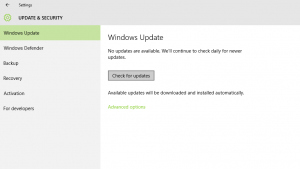Introduction :-
If you have a computer or laptop, you must have heard the name of your graphic card. Whether you are professional or beginner. You must have heard this name at some time, and even then why not because it is an important part of our computer. In this article you will learn about
graphics card not working in your system and how to solve it.

A video card is also known as a display card,
graphics card, graphics adapter, Without this, neither we can design high definition videos nor any game nor any graphic. Graphics card is very important for our system
If you do not have a system like a graphics card and if you install a graphics card in it, then the performance of your system will increase, you will be able to perform any task easily. Some people love gaming, they like high graphics games, due to which they install graphics card in their system, after installing it, your gaming experience becomes high.
It is very important to have a graphics card in our laptop computer. Without him, our dispensation cannot exist. Graphics cards are very useful for the system without it the performance of the system deteriorates. To increase the graphics performance of the system, we should install graphics cards in our system only. Lets we first understand what is graphics card ?
What is graphics card :-
The Graphic Card is the
computer’s accessories, which displays the graphic of the system on the monitor. Whatever you are seeing on the display or running any software on a computer or laptop, Manages the graphic card. .
Every computer laptop has some graphic inbuilt so that normal work can be done. These graphic cards are enough for some normal work, all the picture, animation, video that appears on the computer screen is the work of graphic card to make them all accessible to the display. There is a graphic card that gives us space to work extra on the display. So that we can get some more benefit.
A graphics card is a part of computer hardware that produces the image you see on the monitor. A printed circuit board that controls the output on the display screen, Until a computer has the graphics capability built into the motherboard, it is on the translator graphics card.
The graphics card is responsible for providing an image on your monitor, converting the data into signals that your monitor can understand. When graphics are better, a better and clearer image can be produced. This is naturally very important for gamers and video editors.
Now explore the
graphics card not working and how to solve it.
Graphics card not working :-
We have seen that after updating the driver or windows many times, the problem arises in the graphics card, which is common but when the problem is not found, then the problem increases and it is very important to solve this problem. If we go, in this article we will read how to overcome the problem of
graphics card not working.
Before solving this error, let us understand why this problem
(Graphics card not working) occurs.
- First reason is that you updated the driver or windows but it is not a big issue, it solve automatically after sometimes but my opinion you should restart your system then check it.
- When the your system have viruses and malwares.
- BIOS not updated and system have faulty drivers.
- GPU not working properly.
- Motherboard issue.
Here a lots or reason of this problem but also good things is I have a lots of methods to solve this error
(Graphics card not working) in easy way so keep it up and read my article fluently and if you have any issue then do worry I can solve it.
- Updated your graphics driver
- BIOS setting
- Uninstall the windows update
- Make graphics card as a default
- Check your graphics card is enabled or not
- Change the graphics card
Updated your graphics driver :-
A graphics driver is a type of computer program that handles a lot of computer commands alone, meaning that it controls many parts of the computer and its efficiency can be increased. A driver is a type of software that helps Computer Software and Computer Hardware to run. That is, a bridge and it acts as a bridge between Driver Hardware and Software, with the help of which any application software, using computer hardware is known.
Process :-
- First open the App setting and click on the Apps.
- And select the driver which is presence in your system, After selecting then delete it.
- Now uninstall the driver.
Uninstalling a driver is a small process, now in my opinion download the
DriverFix tool which easily scans your system and checks which driver is not present in your system. It downloads after completing the scan process.
BIOS setting :-
BIOS is most important factor to affect the graphics card not working, the stands form of BIOS is Basic input/output system, The BIOS helps in starting the computer and configures all the Input / output devices. The BIOS performs a very important function for the system which increases the performance of the computer as well as it increases the working efficiency of the computer.
Process :-
- First turn off the system and press the power key and it turn on.
- Now press F8, F10, F12, this key can be different for different systems.
- You will get BIOS option on the system and now you can reset all setting and restart your system.
Uninstall the windows update :-
Windows update is most important factor for graphics card not working. You can easily uninstall the update by applying some simple methods just follow it.
 Process :-
Process :-
- Go to setting on your system.
- And now click on the Update & Security.
- Now check on the Update history.
- And uninstall the update.
Make graphics card as a default :-
It is automatically repaired only when the graphics card is set to default in your system, but this method will work only for those who will be able to see their graphics card in the Nvidia panel.
Process :-
- Right click on the desktop and you will get the option of NVIDIA control panle.
- Now click it and go to the 3D settings.
- Now click on the Manage 3D settings.
- After click it you will get Program setting tab.
- Select a program that you want to run in the graphics card.
- After it, Select High performance NVidia processor.
It is tough process as compared to another process if it work then easily solve your problems.
Check your graphics card is enabled or not :-
If you have graphics card on your system then first you should check your graphics card is enabled or not.
Process :-
- Press Windows + X and go to the Device manager.
- Now find graphics card and click it in properties,
- Go to the Driver and change it in enable.
Change the graphics card :-
A Graphic Card is a piece of computer hardware that displays all the graphics on the monitor. Whatever graphics we see on our computer screen as a monitor, such as picture, video, animation etc., it is the task of rendering all of them up to display. If you are facing this problem “Graphics card not working” then my opinion is to you should change your graphics card.

This all methods is very simple and you can easily apply it and solve your issue about Graphics card not working. If you are have any trouble then please comment it. I will make my best to solve your problem.
 A video card is also known as a display card, graphics card, graphics adapter, Without this, neither we can design high definition videos nor any game nor any graphic. Graphics card is very important for our system
If you do not have a system like a graphics card and if you install a graphics card in it, then the performance of your system will increase, you will be able to perform any task easily. Some people love gaming, they like high graphics games, due to which they install graphics card in their system, after installing it, your gaming experience becomes high.
It is very important to have a graphics card in our laptop computer. Without him, our dispensation cannot exist. Graphics cards are very useful for the system without it the performance of the system deteriorates. To increase the graphics performance of the system, we should install graphics cards in our system only. Lets we first understand what is graphics card ?
A video card is also known as a display card, graphics card, graphics adapter, Without this, neither we can design high definition videos nor any game nor any graphic. Graphics card is very important for our system
If you do not have a system like a graphics card and if you install a graphics card in it, then the performance of your system will increase, you will be able to perform any task easily. Some people love gaming, they like high graphics games, due to which they install graphics card in their system, after installing it, your gaming experience becomes high.
It is very important to have a graphics card in our laptop computer. Without him, our dispensation cannot exist. Graphics cards are very useful for the system without it the performance of the system deteriorates. To increase the graphics performance of the system, we should install graphics cards in our system only. Lets we first understand what is graphics card ?
 Process :-
Process :-