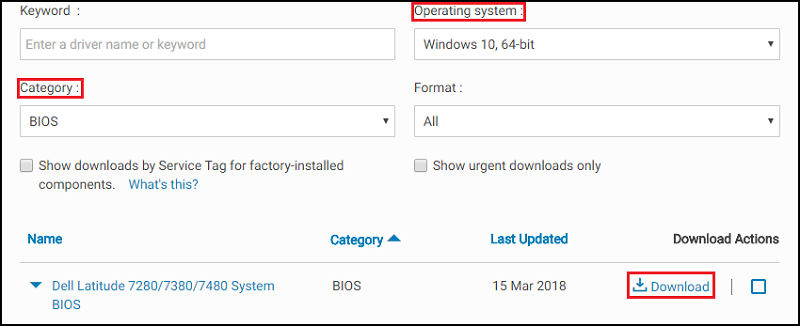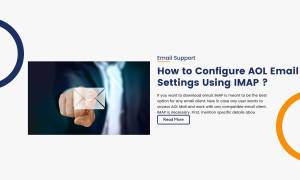Introduction :-
This laptop is a type of computer, which we also call notebook computer. It is a battery or AC-powered personal computer, which is generally of small size. It is portable device, Which can be easily taken from one place to another.
Dell laptop have higher market place in the worlds, Dell laptops are mostly used for gaming, video editing, graphics designing, programming and some special tasks. But today we will talk about the “dell laptop sleep mode problem”.
Now first understand What is sleep mode of laptop ?
The sleep mode is like a low power consumption that used to reduce the extra power consumption of the system, it is also known as standby mode. Sleep mode is mostly used in working hours break. Suppose you are doing some work in a laptop and if you want to take a break in the meantime, you can put your system into sleep mode so that your work is not affected.
Advantages of sleep mode :-
- The sleep mode reduce power consumption and its time saving because it does not require shutting down the laptop.
- It is used to take breaks in between the time when working in laptop.
Disadvantages of sleep mode :-
- If you use it too many times then the laptop battery has a very bad effect.
- It also has a very bad effect on the processor.
Dell laptop sleep mode problem Windows 10 :-
Dell laptop have different types of problem it is one of them so guys in this article we will discuss about the Dell laptop sleep mode problem and methods to solve this problem. This problem comes when we access sleep mode on the laptop, the system shuts down or restarts, So guys if are facing this type of error then don’t confused I have more methods to solve this problem, So we talk about this one by one.
- Enable sleep mode
- Update the BIOS
- Power troubleshooter
- System file checker
- Reset the system
- Format the operating system
Lets start
Enable sleep mode :-
If we want to solve the sleep mode problem, then for this we must first enable the sleep mode option. So to enable it, there are some processes which you have to follow and this process is very easy.
Process :-
- First you will open Control panel.
- Now you will get option of System and Security.
- Open the System and Security.
- Now find the Power Options. I think you will have it.
- Click on the Change plan setting.
- Now you will get two options :- Turn off the display and Put the computer to sleep.
- Select Never option in the Turn off the display
- And also select 10 minutes option in the Put the computer to sleep.
- Click save the changes.
Update the BIOS :-
BIOS is most important part of any system because without system will not perform well. The stand form of BIOS is “Basic input and output system”. As the name indicate it is a bridge between the input device and output device. BIOS configure the input device and also output device.
Process :-
- Open your favourite web browser and search Dell.com/support
- Now enter your System Service tag and Model of the system.
- Select drivers and download tab and select your dell laptop operating system.
- And select BIOS option in the category.
- So download the latest version of the BIOS.
- If the files is downloaded then follows the instruction.
- Now follows the BIOS update process.

After completing the BIOS update your error “Dell laptop sleep mode problem Windows 10” is solved. If your error still away then don’t panic I have many methods to solve the error.
Power troubleshooter :-
As the name indicate it is help to manage your system power efficiency. If you are enable the power troubleshooter then you can easily manage your system power means it is increase the system performance. This process is very easy so lets start how to enable Power troubleshooter ?
Process :-
- Open your system control panel.
- And search troubleshooting, I think you will have it.
- Now find Improve power usage option and Click it.
- And start the process and system check detecting issue.
- If any issue find it then you will try to fix it.



System file checker :-
A system file checker is a utility that help to check the file is corrupt or not if the files is corrupt then by using of system file checker easily remove the corrupt files and save it in original forms. This utility is available on the Windows 10, Windows 8, Windows 7 etc.
Process :-
- First open the Command Prompt.
- Now run the sfc /scannow command.
- All issue is fixed.
Reset the system :-
It is another best method to solve this error (“Dell laptop sleep mode problem Windows 10”). If the same problem is still occurring in your system, then you will have to reset the system now. This process is comfortable for only windows 10.
Process :-
- Open setting of your laptop.
- Go to Update and security.
- Now click on the Recovery.
- Now select Reset the PC (Get started).
- You have the two options
- Keep my files
- Remove everything
- Keep files :- It means the all files is kept.
- Remove everything :- It means remove all data.
- After clicks the option you will get two more options.
- Just remove my files.
- Remove files and clean the drive.
- Now select one and click on the next button.
- Click the Reset option.
Format the Operating system :-
The operating system is software that acts as an interface between a computer and a user. This is called system software. If this error is still coming to your system then I think you need to format your system or restore the operating system. But there is also a risk that all your data can be deleted, so you have to back up all the important data.
Now all methods are very simple it is not complicated to much you can easily perform and solve the “Dell laptop sleep mode problem Windows 10”. If you have any query about this article then please contact me in comments section I will solve your problem definitely.
Thanks for visiting my articles.