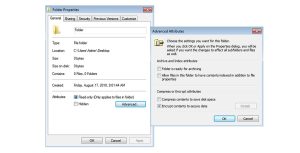Are you looking for a way to make your laptop run faster? To get the most out of your laptop, check out our suggestions on cleaning your hard drive, eliminating temporary files, adding extra RAM, and cleaning up your system.
Determine which applications are causing your laptop to run slowly.
If you have programs that consume a lot of resources, you must decide whether they are worthwhile. These might be high-level programs you’re using, stuff that start automatically but aren’t used, or a program you’ve previously opened but forgotten about. Laptop Run Faster.
When software is idle, it uses extremely minimal resources. Others can consume a lot of processing power and RAM storage, especially if they’re monitoring the internet for updates or working on a job. As a result, there are fewer resources available for other projects. Switching between applications and data updates in some apps might be slowed as a result of this.
Press the Ctrl, Alt, and Delete keys at the same moment to discover which apps are consuming the most resources. Select Task Manager from the menu. You can see which objects are presently active on the Processes page, as well as how much CPU and memory they are taking. You may then close programs that aren’t in use to free up resources for ones that are.

Make sure your disk is clean.
Files that are no longer needed and maybe securely erased will be removed when you clean your drive. It also clears the Recycle Bin and deletes temporary files.
Follow the steps below to do a Disk Cleanup:
- Click on the Start menu or Windows button
- Select My Computer or Computer
- Right-click on the drive you want to clean. This is usually the C: drive.
- In the dialog that appears, there will be a representation of how much free space there is on your disk. If the free space is less than 20% of the total size of the disk, click the Disk Clean up button.
- Verify the disk you want to clean. The Laptop will calculate how much space will be freed up.
- Check all the boxes, then click OK

Your laptop run faster. if your hard disk is clear.
Uninstall any programs that are no longer in use.
Many laptops come with pre-installed applications and apps that you may not even be aware of. Alternatively, you may have downloaded an app that you no longer use. These apps may be deleted to free up disk space, allowing your system to find the files you want faster.
Follow these instructions to remove programs:
- Click the Start menu or Windows button
- Select Control Panel
- Click on Programs
- Under Programs and Features, select Uninstall a program
- Select programs you’re not using and click the Uninstall button

Prevent the start-up of new programs.
Programs may also be set to start automatically in the background on Laptop. These might be apps you want to run once in a while but don’t want to start automatically.
Follow this process to prevent programs from launching automatically:
- Right-click on empty space on the taskbar
- Select Start Task Manager
- Select the Startup tab
- Look through the list of programs for items that don’t need to start automatically. Right-click on any programs you want to prevent from starting automatically
- Select Disable
You should experience a speedier start-up time depending on how many apps you restrict from launching automatically. Because you’ve freed up resources that were previously used to run these apps in the background, there will be an increase in speed once your startup.
Also, Read :- How to speed up laptop
Temporary files should be deleted.
A temporary file might be installed every time you visit a website on the internet. These files are no longer required when you leave the site. They continue to eat up space on your hard disk, so eliminating them will make room.
To erase your temporary files, follow these steps:
- Click on the Start menu or the Windows button
- Select Computer or My Computer
- In the left-nav bar, click the small arrow to expand the files on a local drive, usually C:
- Expand the Windows folder
- Select the Temp folder
- Select the first file in the list, hold down the Shift key, then select the last file with yesterday’s date
- All the files before today will be highlighted. Press the Delete key
Your storage disk will be able to find your data faster now that it has more space.

Replace your hard disk with a solid-state drive (SSD).
Consider replacing your laptop’s hard disk (HDD) with a solid-state drive (SSD) (SSD). An SSD may increase the pace of your daily work by up to six times. 1 Solid-state drive (SSDs) employ flash memory to replace the moving elements found in hard disk drives (HDDs), allowing the Laptop to locate files more quickly.
SSDs are more durable and energy-efficient in laptops. SSDs are used by the majority of laptop manufacturers because they are more durable, lower in weight, and consume less battery power than hard drives.
Connect an external hard disk
If you aren’t ready to update your internal hard drive, an external hard drive or external SSD that connects to your laptop via a USB connection can be a good option.
Also, Read :- How to speed up laptop
More RAM should be added.
Even the simplest chores might be difficult for laptops with inadequate memory. Follow these procedures to determine how much RAM your Laptop presently has and whether it might benefit from more.
- Click Start or the Windows button
- Select Computer or My Computer
- Right-click on your main drive, usually C:
- Select Properties
- Under System, see how much-Installed memory (RAM) there is You can then use this link to find out if your Laptop needs more memory.

The hard disk should be defragmented.
It’s possible that your laptop’s hard disk needs to be defragged. Because HDDs read data sequentially, having information in many locations (fragments) lengthens the time it takes for the disk to retrieve the data. Defragmenting (defragging) your hard disk arranges the data on it in a logical order, making it easier to retrieve.
Learn how to defragment your Laptop’s hard disk.
Also, Read :- How to speed up laptop
Make sure your browser and internet connection are up to date.
If your Laptop seems to be operating slowly, make sure you’re using the latest recent version of your web browser. Although the position of the information differs per browser, the version number will be displayed in the “About” section. Enable the option to automatically install updated versions if it is available. Excessive use of add-ons and extensions might potentially slow down your online surfing. Again, depending on your browser, you should be able to find a menu named Add-ons or Extensions where you may uninstall any unwanted add-ons and extensions.
Dust should be removed.
Cleaning your laptop is one of the most underestimated methods to speed it up. When dust builds in the fan, it obstructs air flow, causing the Laptop to overheat. To keep the Laptop cool, the system automatically limits performance. Use compressed or canned air to blast dust out of the fan vents in addition to wiping off the keyboard and chassis. To avoid harming the fans, use brief bursts of air.
Also, Read :- How to speed up laptop
Last but not least
It’s aggravating to waste time waiting for a sluggish Laptop, and it adds up. To fix a sluggish laptop, you don’t need to make major modifications. Only a few tiny, doable modifications are required to get immediate and long-term impact. Cleaning your hard drive, uninstalling useless applications, preventing programs from launching automatically, deleting temporary files, installing a solid-state drive, adding an external drive, increasing RAM, defragging the hard drive, and eliminating dust are all things you should do.