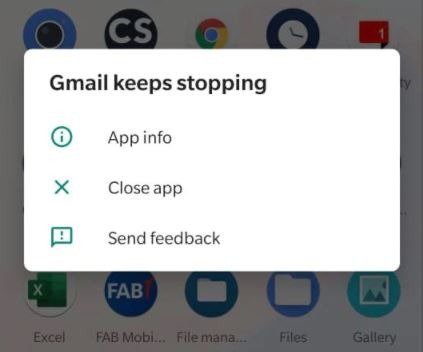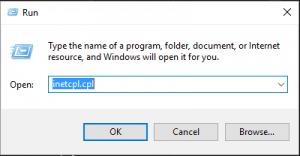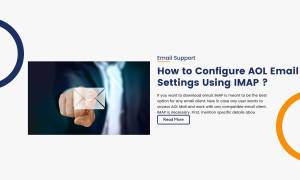Fix Gmail App Keeps Crashing Problem:
Despite the fact that the app is updated on a regular basis, there are bugs in the update that cause the Gmail app crashing. Many other applications may have crashed on your phone or stopped responding on your PC or laptop. There’s nothing to be concerned about if Gmail stops responding.
There are a few options for resolving the Gmail app crashing issue. A few options are provided below. Make sure to look into at least two of them.

But first, let’s figure out why the Gmail app crashing.
- It’s possible that your device’s cache has become corrupted.
- A shaky or unreliable internet connection.
- Gmail is an old version.
- Gmail settings that aren’t in your favor.
- Even with the dark theme turned on, the Gmail app crashed.
Now let’s look at some Gmail App solutions to prevent the Gmail App Crashing.
1. Clear Cache and Data:
The cache and data that has been collected and stored over time could be one of the causes of the Gmail app crashing. The application can become unstable and crash multiple times if there is a lot of unused data.
So, if your Gmail app crashes, the first thing you should do as a last resort is clear the data and cache.
Follow the steps below to clear your Gmail app’s cache and data on your Android device.
- Go to Settings, then Apps, and finally Gmail.
- Select Storage and then Clear All Data and Clear All Cache from the drop-down menus.
- Restart your device once you’ve finished.
2. Remove the Gmail application from your computer:
A faulty update could also be the cause of your Gmail App’s frequent crashes. In such cases, the simplest solution is to uninstall and reinstall the Gmail application.
The best part about this method is that no data or information is lost. Furthermore, by reinstalling the Gmail app, the servers will be automatically updated.
3. Sign out of all Gmail accounts:
Another way to fix your Gmail app crash is to sign out of all Gmail accounts. Check back in a few minutes to see if the problem has gone away. To log out of your Google Account, follow these steps:
- Go to the “Settings” tab.
- Select Accounts and Sync from the drop-down menu.
- Select Google from the Accounts and Sync menu.
- You’ll find the option to Remove Account at the bottom; click it, and you’ll be signed out of your Gmail account.
- You can sign in by going to your Gmail application and signing in as usual.
Gmail, Google’s email service, is one of the most widely downloaded and used applications on both computers and mobile devices. There isn’t a single person who doesn’t have the Gmail app installed on their smartphone. Among the many other services offered by Google is an email service.
The best part is that Gmail has become an integral part of our daily lives. No matter how many different email services we try, we always come back to Gmail. It is popular because it caters to a wide audience and has a user-friendly interface.
Your Gmail account should no longer crash if you use these methods.