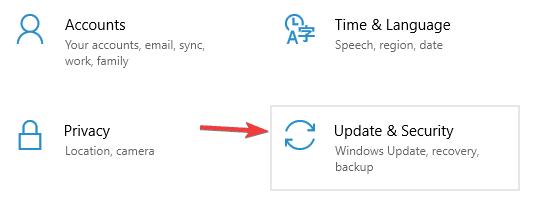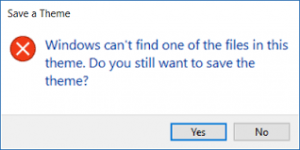Introduction:-
Hello, friends and welcome back to our another Problem Solving Blog, Today we will solve another problem related to computer. We use the computer daily and it causes many problems related to it. Now let’s come to the topic is
“Printer not responding”. Printer is most important output device, we can perform our task in easy way by the help of printer.
Printer is also used in our daily life, A printer is an electronic device used to print
digital information on paper. This is the external output device of the computer. Which is the work of converting soft copy to hard copy in computer.
The printer prints the data (Documents, image, PDF files etc.) stored in an electronic device in a page, it can be small or big according to the page size. And from which we can use that printed page for many tasks. We need printers mostly in homes, offices and universities. In olden times dot matrix printer was used for basic text printing. But it was later replaced by Inkjet Printer and Laser Printer. Today, most commonly used printers are the same.
But it has been seen many times that the
printer not responding error problems. So friends, we will discuss about this computer problem or error and how to fix this problem easily without the need of experts.
“Printer not responding” , Before solving this problem, let us understand why this problem occurs.
Cause of “Printer not responding error” :-
- The first reason can be that after downloading the corrupted files
- Anti virus is not install properly and it is not performed well.
- It may be driver issue (it not installed properly).
if your printer not respond then please read our article here you will get the solutions of error.
How to fix printer not responding error :-
There are various methods available to fix this error but we will start with initially method for fix this error.
Initially methods :-
- first check all cables and wires are connected to printer and also computers.
- Make sure all port are working or not.
- If you are using wireless then turn off the power and after some time turn on all the devices and check if it is working or not.
Small process to check if your system is working now, If your system is still doing the same error show, don’t worry, we will solve your problem in an easy way.
In below all methods are explain in easy ways.
- Reset the printer setting
- Check Firewall and Antivirus
- Run the Printer Troubleshooter
- Update printer driver
- Defaults the printer setting
- Print Spooler service
- Printer is properly configured
- Reset the printer setting
Reset the printer setting:-
It is possible that the settings of your printer have been changed by some viruses or malware and this error is showing the “
“Printer not responding”“.
- Follow my process :-
- First go to the menu panel.
- then click the setup menu
- click on the Device settings
- Now press the OK
- Select Reset settings option
- Now press the OK.
- Printer reset automatically.
Check Firewall and Antivirus :-
Firewall and antivirus is also responsible for this error but maximum times this error show in wireless printers, An
antivirus is a software or program that performs the task of deleting all the Virus programs secreted in the computer.
In this process you will check your antivirus if it is not working well then, I will suggest you disable the antivirus for temporarily. Firewall is also disable because this prevents many programs from executing.
Run the Printer Troubleshooter:-
In this process we will run the printer Troubleshooter.
- Process :-
- Click Windows key and i now open the setting.
- Go to the update and security.
- Now select the Troubleshoot option and select Printer now click as Run the troubleshooter.
- After completing the process you problem will be solved.
Another methods are given below for solving the error
(“Printer not responding”).


Update printer driver :-
A Computer Driver is a type of software that helps Computer Software and Computer Hardware to run. That is, a bridge acts as a bridge between Driver Hardware and Software, with the help of which any application software is known by using Computer Hardware. Printer driver works to connect computer and printer. It is very important for both printer and computer, and it is also necessary to update this printer driver, So let’s understand how to update the printer driver.
Process:-
- Open your system device manager (click Windows + x).
- Now right click on the device manager.
- And select to update driver.


Defaults the printer setting :-
If your printer is not in default with the computer, then it has to be set to the default. If you do not do this then it will show an error
“Printer not responding”.
Process:-
- Open setting and go to the devices.
- Now Let Windows manage my default printer option given below first disable it.
- Open control panel and search Devices and Printers tab.
- Now select default set of your printer.


Now I think after this process your error will be solved.
But I have more solution of error which is explain in below.
Print Spooler service:-
- Process:-
- Press Windows key and r
- And run the services.msc command.
- Now you see that Print Spooler double click on it.
- Select startup type in Automatic and start the process.
- Now save changes.



Now another next methods explain it.
Printer is properly configured:-
In this method we will configured printer properly, it is a very simple process also simple by just applying some little concepts.
Process:-
- First open control panel and go to the device and printers.
- Now right click and select the Printer properties.
- Select the port which is required.
- Apply and save it.


If you are configured proper process then I think error solve it.
So guys all methods are very easy, it is not difficult. You should try all methods to solve the error of
“Printer not responding”
If you have query about this error please mention in comment section, I will answer your comments as soon as possible.
thanks for reading this article.





 Now I think after this process your error will be solved.
But I have more solution of error which is explain in below.
Now I think after this process your error will be solved.
But I have more solution of error which is explain in below.


 Now another next methods explain it.
Now another next methods explain it.

 If you are configured proper process then I think error solve it.
So guys all methods are very easy, it is not difficult. You should try all methods to solve the error of “Printer not responding”
If you have query about this error please mention in comment section, I will answer your comments as soon as possible.
thanks for reading this article.
If you are configured proper process then I think error solve it.
So guys all methods are very easy, it is not difficult. You should try all methods to solve the error of “Printer not responding”
If you have query about this error please mention in comment section, I will answer your comments as soon as possible.
thanks for reading this article.